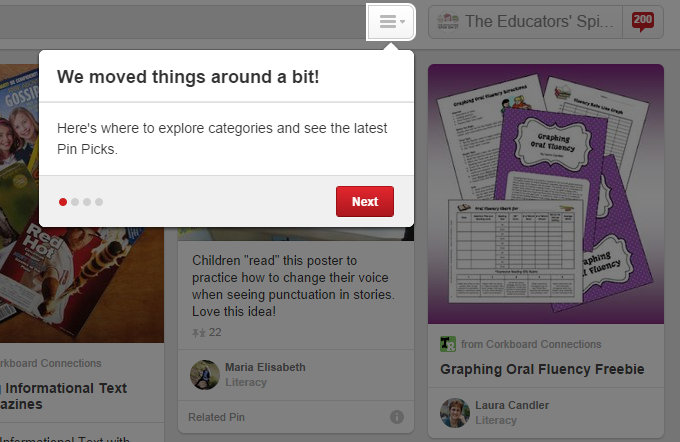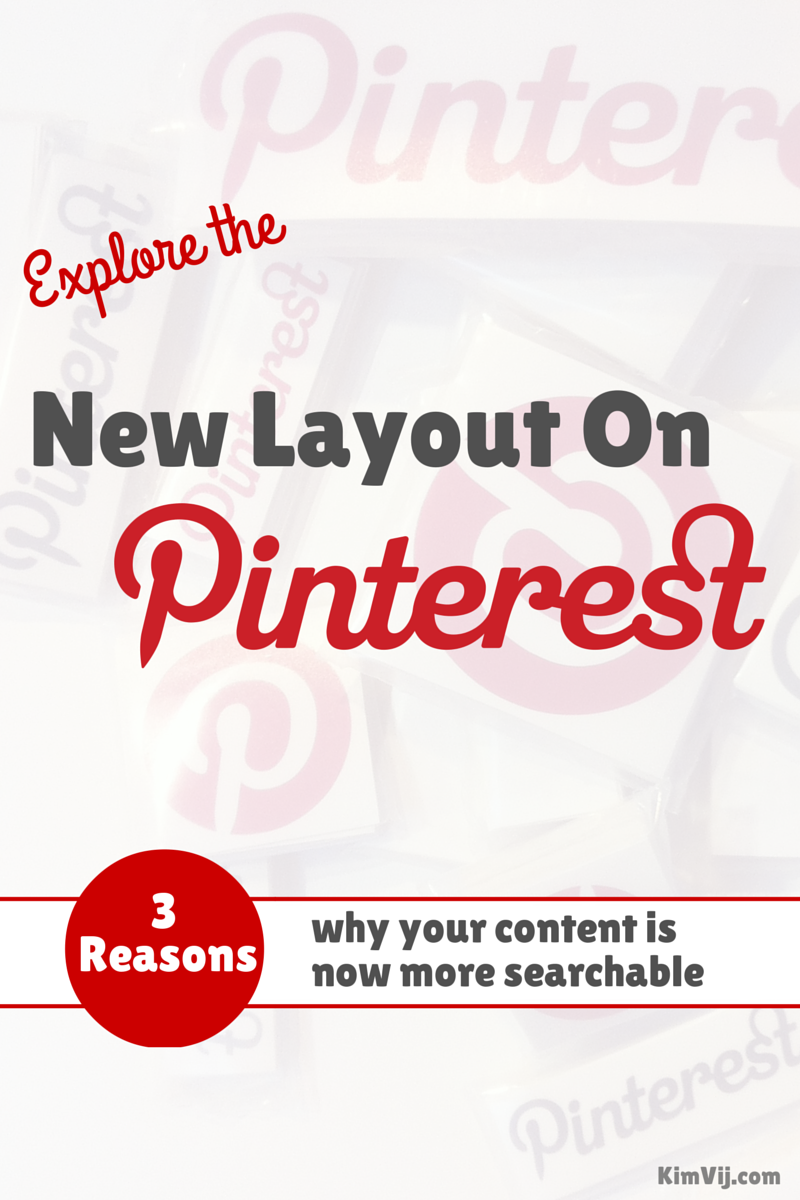Pinterest has just released a new layout to provide better search for you as a user! Here are a few ways to best utilize these updates on Pinterest. Helping you to find the most relative content that you are searching for with less amount of time. When you log into your account Pinterest will take you through the steps of the changes. I love that as a user they are walking you through the updates, always good to keep your user informed. However they missed a few notices so I figured I’d share a few updates with you to make it super easy. Plus explain why I think it will help users search Pinterest and potential have an easier way to discover your pins through 3 key additions.
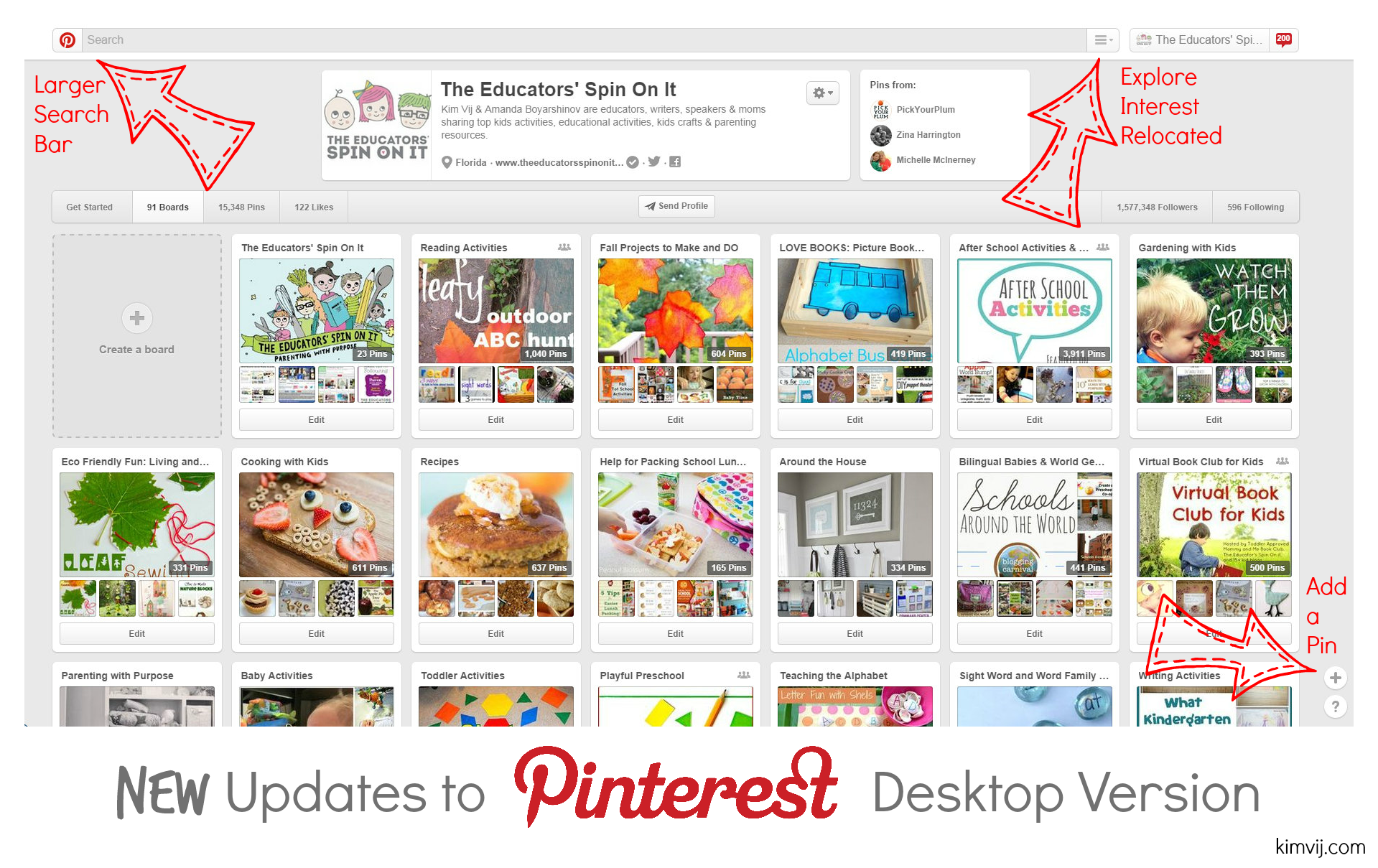
3 Updates to Pinterest Desktop Version {September 2014}
- Larger Search Bar with Home Button Feature
- Explore Interest Options Location on Prime Spot
- Removing Add a Pin Button
By changing things around the main focus is SEARCH!
How will this help you as a Pinterest user now?
Pinterest New Larger Search Bar
Did you log into Pinterest today and see this message? First Pinterest update that you will now see is a very large search bar at the top of your Pinterest Desktop Account. The search option is such a powerful tool on Pinterest. They are now highlighting it just for you!
Explore Interest Option has Relocated
The next update is that your explore interest option has moved to the right hand side of the layout. Do we tend to click more on the right? My guess is yes and that’s why it relocated over there. Take advantage of this newly released feature to allow them to help your research get narrowed down more quickly with key words they’ve prescreened for you.
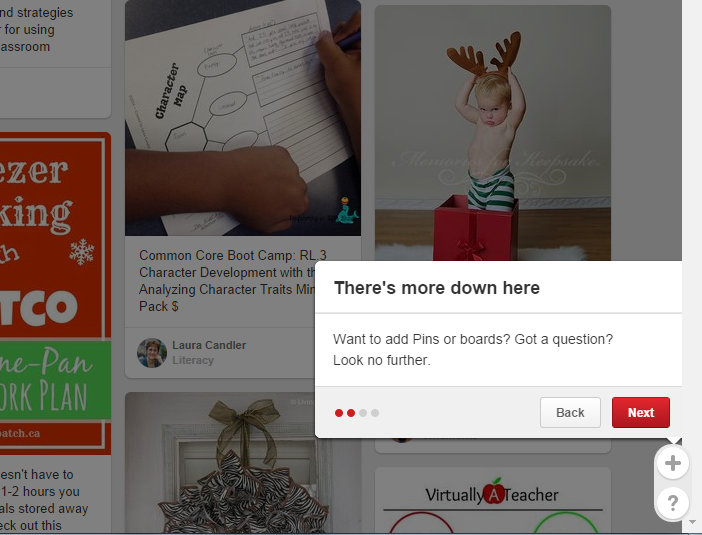
Add a Pin Option has Moved
The add a pin option has now change down to the bottom of your right hand side. Don’t miss it it’s a little harder to see. My thoughts are since there are so many other ways to add a pin to pinterest users aren’t using this option as much so why give it prime real estate at the top right. Have a question... it’s located on the bottom right hand side as well.
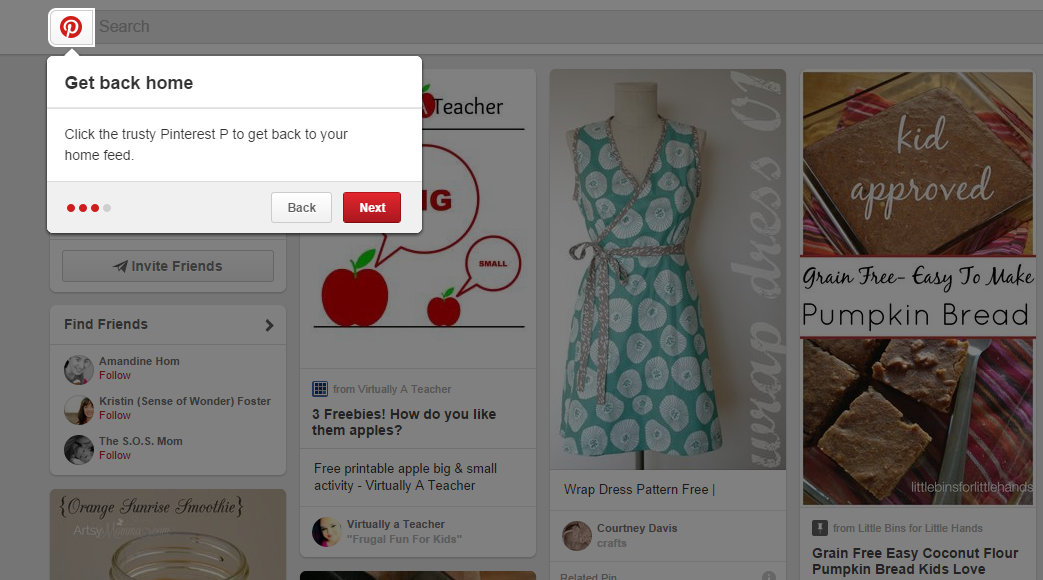
Home Feed Option with One Click
One additional update is the option to click back to my home feed, click on the friendly P! With more and more search capabilities it’s nice to know you can quickly go back to your home feed that you’ve already pre-selected by who you are following.
Account Information Icon Has Moved
The last update is for managing your own account, somehow Pinterest missed telling us they moved that icon. Clicking on your name now brings you back to your own profile only. Now you no longer click on your own user name but on the gear located on your profile section. Once you open that up you will see how to logout, change your profile or for Business Account holds you will also see your business analytics and make a widget.
Pin this Article to Share with Others on Using Pinterest
What do you as a user think of the New Layout?
Check out how to use the newly release the New Pinterest Analytics Tool on my post on Social Media Examiner.
Follow my Pinterest Tips for Business Owners and Bloggers Board for the Latest Updates on Pinterest